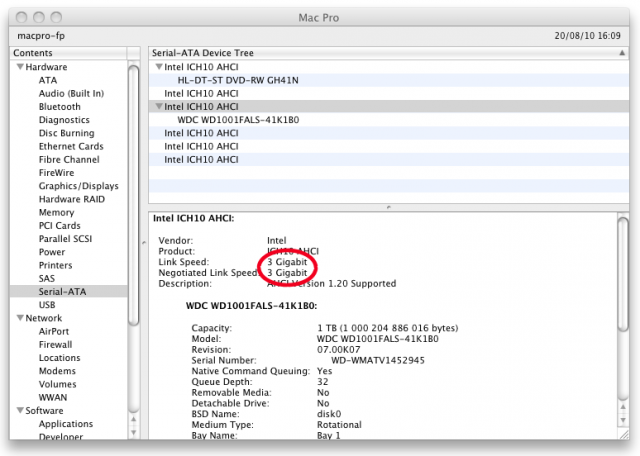Categories: "Devices"
3 displays on a mac mini
While many are happy with 2 displays attached on their computer, I actually don’t quite like having to look either to the left or to the right when I’m working on something… I want a display right in front of me and I want additional displays on the sides for less important stuff.
According to Macworld, the latest Mac Mini 2011 (the version with the Radeon graphics chip) can actually drive 3 displays: 2 through Thunderbolt and 1 though HDMI…
If you’re feeling especially adventurous, the Radeon HD graphics processor in the $799 mini can drive two Thunderbolt displays, daisy-chained, while still handling a third display on the HDMI port, although you shouldn’t expect amazing performance.
If this actually works, I’d be happy to swap out that bulky Mac Pro for a tiny little mac mini…
Now… gotta find 3 identical displays that accept either HDMI or Thunderbolt… And that won’t be easy… for some reason there are not a lot of Thunderbolt devices out there… it seems that only Apple has offerings so far… and Apple displays… well… they are just way too glossy for me :p
Anyways, has anyone done this already??
iOS 4.3 Home Sharing Review
I upgraded my iPad to iOS 4.3 and gave the Home Sharing feature a quick try.
You have to go into Settings > iPod and enter your Apple ID before you can use Home Sharing. I have several Apple IDs… I just entered one and it seems to work.
Once you do that, the video app on the iPad will show a new tab named “Shared". Tap that and you’ll see your computers running iTunes. Tap one… and watch a stupid spinning wheel while it loads the content… the first time it’s way too long… and in subsequent times it’s still too long to be practical… after that you can actually stream video wirelessly and flawlessly.
I am disappointed about teh way you access your videos though. It requires way too many taps and too much waiting.
On the iPod app, I find it even less practical. You actually don’t see where your shared stuff is. You need to tap on “Library” to open a popup menu where you can see your computers. There again, spinning wheels and delays. Bleh…
I don’t really know what to make of this… yeah maybe watch podcasts in bed on the iPad… oh wait, I turn off my computers at night… hum…
No, what I’d really want is actually the opposite, I’d like to stream the shit out of my iPhone when I’m at work!! I don’t have my iTunes library on my work computer, so I guess it would be nice if it would just wirelessly access my iPhone, but no, it doesn’t work that way round. You can’t stream from device to computer.
What sort of works though, is to connect the iPhone to the computer and stream through the câble. But that feature was already there before iOS 4.3.
So yeah, Home Sharing: it works but I don’t know what to do with it :p
Mac OS X Lion Full Screen Apps on multiple displays?
As showcased in Steve Jobs “Back to the Mac” presentation of Mac OS X Lion today, I welcome the trend towards full screen apps on the Mac. Having windows of different apps overlapping was just a daily receipe for A.D.D. waiting to happen…
However the one thing I’m concerned about is dual screen support. And more generally: multiple displays support.
I personally use 3 displays, one center and 2 on the sides. I tend to use one app on each screen. The main thing I’m working on in the center and related stuff on the sides. For example, I might have DreamWeaver for creating a web page in the center. I would then have the Photoshop design on the left and the Safari rendering on the right. (Or… PHPED / MySQL / Firefox ;)
Or I might have my email on one side, my calendar on the other, and some excel or project management thing in the middle. I might even have Excel, and Excel and Excel and want each spreadsheet to fill exactly one screen with no distractions around it.
Now… given everything that has been shown today, I didn’t see anything allowing me to imagine full screen apps to function smoothly with multiple displays :’(
It looks more like it’s going to be one of these:
- Either a full screen app on one display while the other displays go dark – which defeats the purpose of multiple displays… – and you’ll be lucky if the app goes onto the display you actually want it to go to :/
- Or full screen apps that pan over multiple displays – which kind of works for the dashboard but would be a bad idea for anything with a document to look at…
- Or… keep using windows as you were before – Thank you Lion! :/
One solution I could think of would be to fire up Mission Control indepently on each screen (depending on current mouse position?) and then select what you want on that screen… but… it almost sounds too good to come true… :/
Oh well, we’ll see…
Mac Mini 2010 Hard Drive Speed
I was looking into upgrading my 2006 Mac Mini (serving as a media server) with a 2010 model, just to get a bigger hard drive… and also a faster one!
Now, according to this guy, the Mac Mini 2010 still comes with a stinky slow old SATA-1 drive, just as back in the days. And that Ricky guy actually sounds like he knows damn well what he’s talking about!
Anyone got a Mac Mini 2010? Care to check the Negotiated Link Speed in your System Profiler? (About my mac > More info…)
On the screenshot above, you can see a Negatiated Link Speed of 3 Gb/s, which is good… except I made the capture on my Mac Pro. Apparently, 2010 Mac Minis will show you a Link Speed of 3 Gb/s (that’s what the Mac is capable of) but a Negotiated Link Speed of only 1.5 Gb/s (that’s what the HD is capable of)…
What Ricky doesn’t say though, is if he has the 320 GB drive or the 500 GB drive. There may be a difference between these two.
Now, the alternative would be to upgrade the drive myself, but it’s just a big bag of hurt! I’m too old to get any pleasure out of disasenbling hardware any more…
November 2010 Update: I went to the Apple store and checked out the Mac Mini Server version: it has 7200 rpm drives but still at 1,5 Gbps. I also checked a MacBook Air for comparison: it has an SSD drive and it actually communicates at 3 Gbps.
How to automatically start playing movies in QuickTime X
Apple has removed that features in Snow Leopard and QuickTime X has no preferences panel to enable this. So you need to go through the command line to get it back…
In Terminal, copy/paste:
Code
defaults write com.apple.QuickTimePlayerX MGPlayMovieOnOpen 1 |
Now movies will autploay when you double click them.