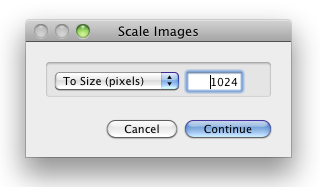Category: "Mac stuff"
How to insert Tabs in a textarea (OS X)
Whenever you're on a web page with Safari, Chrome or Firefox and want to type a code snippet (or maybe just align what you type) you might be tempted to use the tab key...
But no, luck it moves the browser focus instead of inserting a tab into your text.
In order to actually insert a tab you need to press the following key combination: ctrl + alt + tab.
Note: depending on your keyboard, the alt key is sometimes called the option key.
Parallels Desktop 7 with Retina resolution - FAIL! (Screenshots)
Parallels has recently announced in a video that their virtualization solution Parallels Desktop for Mac now “takes full advantage of the Retina Display on a Mac".
That sounds awesome, but it’s not true. It’s actually pretty much a lie! :( – You can take some advantage of the Retina display, but definitely not full advantage.
All you can do is set Windows to believe it is running with a 2880 x 1800 pixels display. And that is indeed the physical pixel resolution of a Macbook Pro Retina display…
But, in NO CIRCUMSTANCE can you actually map each pixel from the 2880 x 1800 virtual machine to a physical pixel of the actual screen.
What you get instead, is blurry scaling all the waty down!
On the first screenshot below (click to zoom) you will see how 2880 x 1800 is scaled down (and BLURRED down) to 1440 x 900 if you keep you Mac runnign with the default setting of “Best for retian display".
On the second screenshot below you will se how 2880 x 1800 is scaled down (and still blurred down) to 1920 x 1200 if you change your mac display settings to the highest scaled resolution. This solution makes your windows look a tiny little bit better but it also makes your mac apps look less sharp (because they are now scaled too! Remember, you are no longer running in “Best for Retina display” mode!)
Mac OS X Lion: How to clean up the 'Open With' menu
When you right-click (or control-click) on a file in the Mac OS X Finder, you get a contextual menu with a nice “Open With” option, which lets you open the selected file with any Application that you desire to.
That is pretty nice until that menu gets all clogged up with all sorts of old/broken apps that you don’t use any more.
Due to some caching mechanism, it seems that this menu never cleans itself up :/
So here is how to reset it:
- Open a Terminal window (by running the “Terminal” Application)
- Copy/paste the following command: (all on one line)
Code
/System/Library/Frameworks/CoreServices.framework/Frameworks/LaunchServices.framework/Support/lsregister -kill -r -domain local -domain system -domain user - Click on the Finder icon and relaunch the Finder (or log out and log in again)
Your ‘Open width” menu will now be all clean… and will start to fill up again as you run/install apps that register themselves there…
How to remove constantly launching services on Mac OS X
Even after you uninstall it, some Mac OS X software just won’t quit nagging you or notifying you of updates or at the very least polluting the Console Messages like this:
Code
19/08/11 00:16:46 com.apple.launchd.peruser.501[689] (com.carbonite.carbonitestatus[14428]) posix_spawn("/Library/Application Support/Carbonite/CarboniteStatus.app/Contents/MacOS/CarboniteStatus", ...): No such file or directory | |
19/08/11 00:16:46 com.apple.launchd.peruser.501[689] (com.carbonite.carbonitestatus[14428]) Exited with exit code: 1 | |
19/08/11 00:16:46 com.apple.launchd.peruser.501[689] (com.carbonite.carbonitestatus) Throttling respawn: Will start in 10 seconds | |
19/08/11 00:16:56 com.apple.launchd.peruser.501[689] (com.carbonite.carbonitestatus[14437]) posix_spawn("/Library/Application Support/Carbonite/CarboniteStatus.app/Contents/MacOS/CarboniteStatus", ...): No such file or directory | |
19/08/11 00:16:56 com.apple.launchd.peruser.501[689] (com.carbonite.carbonitestatus[14437]) Exited with exit code: 1 | |
19/08/11 00:16:56 com.apple.launchd.peruser.501[689] (com.carbonite.carbonitestatus) Throttling respawn: Will start in 10 seconds |
Well here’s how you kill those constantly launching things!
Open a Terminal window and enter launchctl list to see a list of all launching services. Once you know what you want to kill, use launchctl remove.
How to quickly resize pictures on Mac OS X
Oftentimes you want to email some pictures or upload them to a website but your image files are actually too large. Sometimes waaaay too large with those modern 10 megapixel cameras!
I have put together a small Automator App that makes it as easy as 1-2-3:
- Drag & Drop your original pictures onto the “Resize” icon
- Choose a destination size
- Collect resized pictures on your Desktop
Here’s a quick feature list:
- Resize a picture just by dropping it onto the “Resize” icon
- Resize multiple pictures at a time
- Choose the pixel size you want for resized pictures (percentage also available)
- Drag & Drop directly out of iPhoto if needed
- Collect resized pictures directly on your Desktop (Originals are left untouched)
Just download the file below, unzip it and put the “Resize Pictures FP” icon on your desktop, your Applications folder, your Dock or wherever is convenient for you.
Then, whenever you want to resize pictures, just select them and drag & drop them onto that icon. The script will ask you for a pixel size to resize to (the default is 1024 pixels) and it will save the resized files on your desktop.
You can even drag, drop and resize multiple photos at a time!
Simple & effective ;)