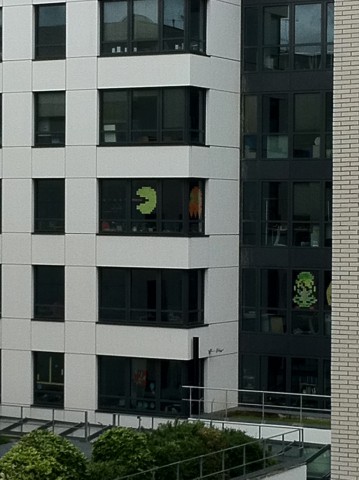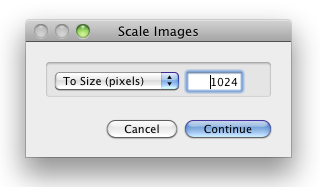Mac OS X Lion: How to clean up the 'Open With' menu
When you right-click (or control-click) on a file in the Mac OS X Finder, you get a contextual menu with a nice “Open With” option, which lets you open the selected file with any Application that you desire to.
That is pretty nice until that menu gets all clogged up with all sorts of old/broken apps that you don’t use any more.
Due to some caching mechanism, it seems that this menu never cleans itself up :/
So here is how to reset it:
- Open a Terminal window (by running the “Terminal” Application)
- Copy/paste the following command: (all on one line)
Code
/System/Library/Frameworks/CoreServices.framework/Frameworks/LaunchServices.framework/Support/lsregister -kill -r -domain local -domain system -domain user - Click on the Finder icon and relaunch the Finder (or log out and log in again)
Your ‘Open width” menu will now be all clean… and will start to fill up again as you run/install apps that register themselves there…
Live HTTP Header tracking for Firefox
LiveHTTPHeaders is a FireFox extension that lets you look at all HTTP headers for all requests issued by the browser.
I am updating and resurfacing this post today since -- after a long while of being mildly maintained -- this fine plugin seems to have effective backing again. Version 0.17 works on FireFox 9.x.
Even in the days of FireBug, LiveHTTPHeaders is still an irreplaceable tool in a web developer's toolkit. As a matter of fact, LiveHTTPHeaders is the best way to track chains of redirects, which FireBug doesn't display right, as it will often clear the "Net" tab from one request to the next.
The header tracking window can be opened through Tools > Live HTTP Header. It will then capture all requests and display HTTP headers being sent as well as headers being received. Note that it is possible to stop capture at any time so the display stops scrolling. It is also possible to filter out specific requests (for example images) with a regular expression (regexp).
The extension also extends the Page Info windows with a Headers tab, which is useful if you just want to see the headers for the current page.
Finally, it's also possible to edit requests and replay them again, modified. At this time this is still in beta though, and Tamper Data may be a better extension for that purpose.
How to remove constantly launching services on Mac OS X
Even after you uninstall it, some Mac OS X software just won’t quit nagging you or notifying you of updates or at the very least polluting the Console Messages like this:
Code
19/08/11 00:16:46 com.apple.launchd.peruser.501[689] (com.carbonite.carbonitestatus[14428]) posix_spawn("/Library/Application Support/Carbonite/CarboniteStatus.app/Contents/MacOS/CarboniteStatus", ...): No such file or directory | |
19/08/11 00:16:46 com.apple.launchd.peruser.501[689] (com.carbonite.carbonitestatus[14428]) Exited with exit code: 1 | |
19/08/11 00:16:46 com.apple.launchd.peruser.501[689] (com.carbonite.carbonitestatus) Throttling respawn: Will start in 10 seconds | |
19/08/11 00:16:56 com.apple.launchd.peruser.501[689] (com.carbonite.carbonitestatus[14437]) posix_spawn("/Library/Application Support/Carbonite/CarboniteStatus.app/Contents/MacOS/CarboniteStatus", ...): No such file or directory | |
19/08/11 00:16:56 com.apple.launchd.peruser.501[689] (com.carbonite.carbonitestatus[14437]) Exited with exit code: 1 | |
19/08/11 00:16:56 com.apple.launchd.peruser.501[689] (com.carbonite.carbonitestatus) Throttling respawn: Will start in 10 seconds |
Well here’s how you kill those constantly launching things!
Open a Terminal window and enter launchctl list to see a list of all launching services. Once you know what you want to kill, use launchctl remove.
Post-It wars!
Poping up faster than mushrooms in this rainy summer we have here in France are Post-It pixel art icons on office windows all over the place!
Above are the Post-It windows I originally saw from my office window a couple of days ago. Below is my space invader response ;) – Obviously I’m not equipped with enough Post-It colors to go ballistic like these guys, but it crossed my mind to order some :p
This whole thing started as a friendly “war” between two opposite companies in the East of Paris. Now it’s everywhere! Some companies are even doing multilevel installations on bigger office buildings!
I wonder how long it will take for this to start in other countries!?
More pics below …
How to quickly resize pictures on Mac OS X
Oftentimes you want to email some pictures or upload them to a website but your image files are actually too large. Sometimes waaaay too large with those modern 10 megapixel cameras!
I have put together a small Automator App that makes it as easy as 1-2-3:
- Drag & Drop your original pictures onto the “Resize” icon
- Choose a destination size
- Collect resized pictures on your Desktop
Here’s a quick feature list:
- Resize a picture just by dropping it onto the “Resize” icon
- Resize multiple pictures at a time
- Choose the pixel size you want for resized pictures (percentage also available)
- Drag & Drop directly out of iPhoto if needed
- Collect resized pictures directly on your Desktop (Originals are left untouched)
Just download the file below, unzip it and put the “Resize Pictures FP” icon on your desktop, your Applications folder, your Dock or wherever is convenient for you.
Then, whenever you want to resize pictures, just select them and drag & drop them onto that icon. The script will ask you for a pixel size to resize to (the default is 1024 pixels) and it will save the resized files on your desktop.
You can even drag, drop and resize multiple photos at a time!
Simple & effective ;)