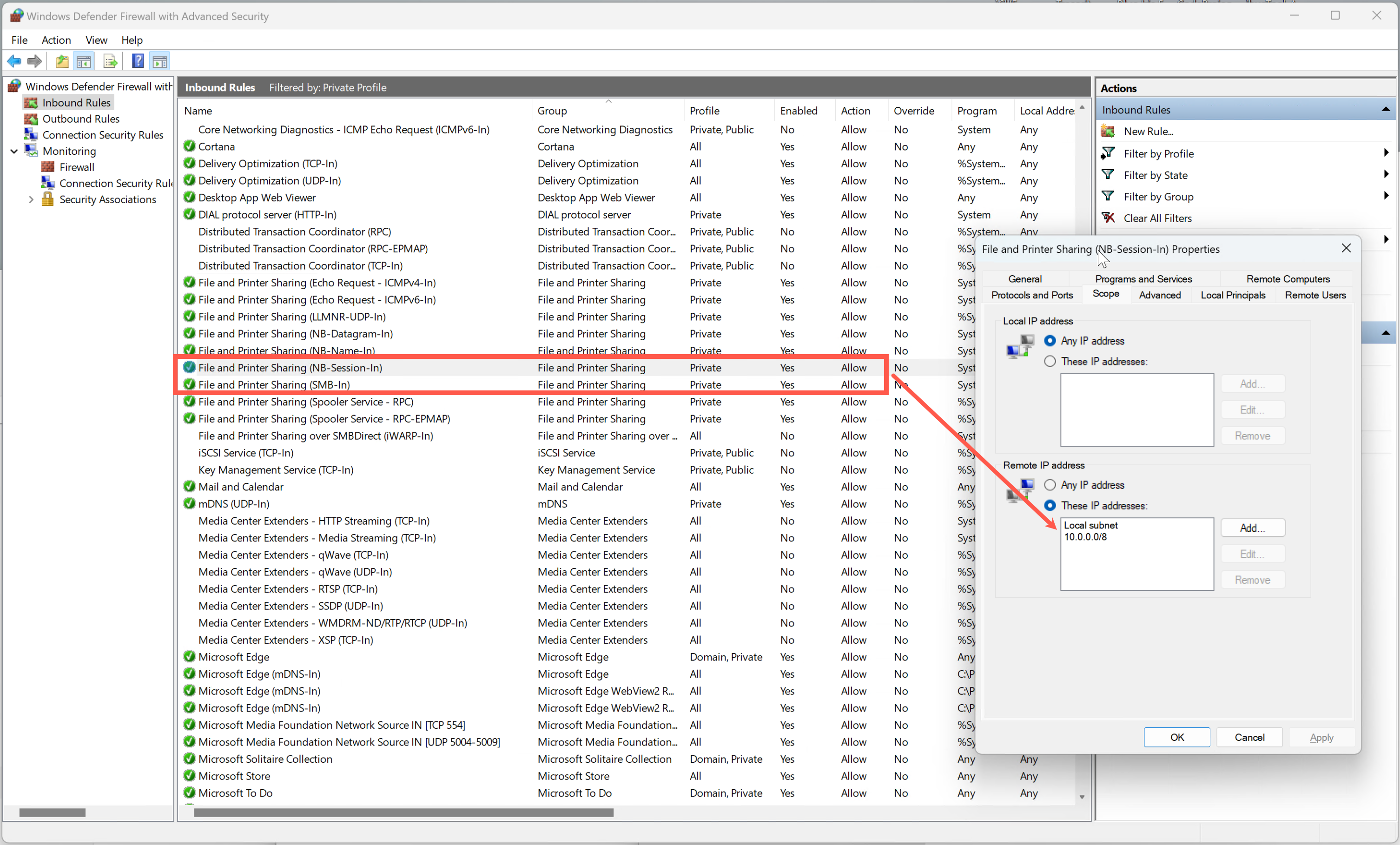There are 2 reasons why you typically can’t access your Windows shared SMB folders from your other machines or from your other local networks (if you have multiple VLANs):
1. The SMB rules are not enabled in Windows Defender
- Open Control Panel, click System and Security
- Click Windows Firewall
- In the left pane, click Advanced settings
- In the console tree, click Inbound Rules
- Locate the 2 rules depicted above (File and Printer Sharinng: NB-Session-In and SMB-In) and enable them (they should have Green Checks)
2. The SMB rules do not allow other networks than the local subnet
Sometimes you might think that your pfSense or OPNsense are blocking your SMB traffic, but it’s actually Windows Defender blocking in ever more hidden ways…
- Follow all steps above…
- Double click the first rule
- Go to the “Scope” tab
- Add the additional networks that should be able to connect to the shared folders of this machine, for example “192.168.0.0/16 or “10.0.0.0/8” (or something more subtle ;)
- Do the same for the second rule